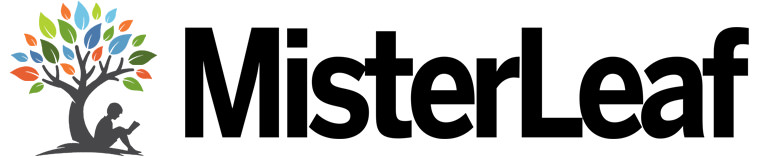Updated: January 1, 2018 Home » Information Technology » Tutorial
Most of us have few email accounts, for personal or work. If we want to check one by one, then we need to spend a lot of time.
With automatic functionality to extract e-mail or Mail Fetcher, Gmail has added a feature that allows us to read mail from any other Gmail and non-Gmail account within the Gmail interface.
Login to Gmail, we will see the “Settings” button (Gear Icon) in the upper right corner of the page. We click on that icon.
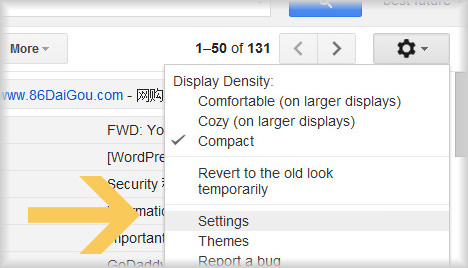
Then, at the top of Google Settings page, click on the “Account”. And then, click on the “Add a POP3 mail account you own”.
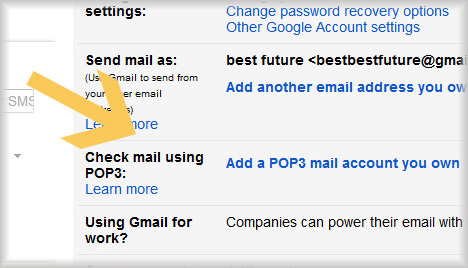
We enter the another email address (A address) and click on the “Next Step”.
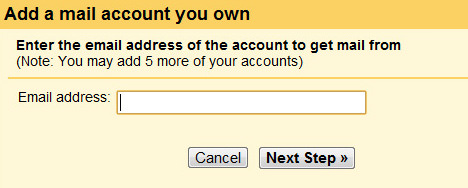
Check the account, enter account Username and password, click on the “Add Account”.
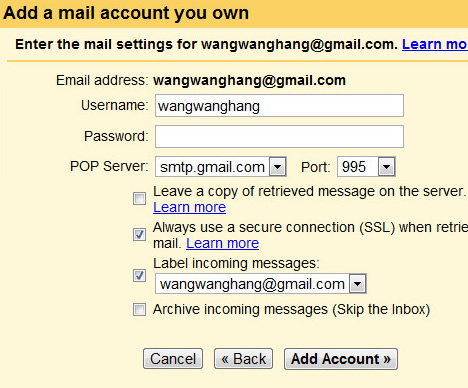
Then we managed automatic forward the email from A address to Gmail. Select “No” and click “Finish” to complete, easy!
Discover more from MisterLeaf.com
Subscribe to get the latest posts to your email.